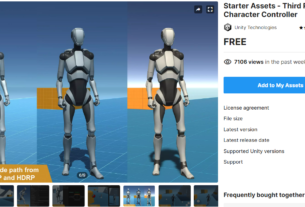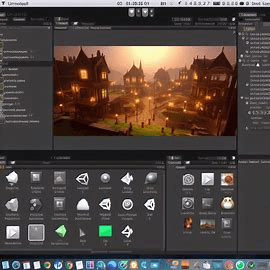How to Create a Fem Mesh in Unity: A Comprehensive Guide

Introduction to Fem Mesh in Unity
In the realm of game development, Unity stands out as a powerhouse platform, offering unparalleled tools and capabilities. Central to the creation of realistic game environments is the concept of Fem (finite element method) mesh. This technique involves breaking down complex structures into smaller, more manageable elements, enabling developers to simulate deformable objects, soft bodies, and intricate structures within their games.
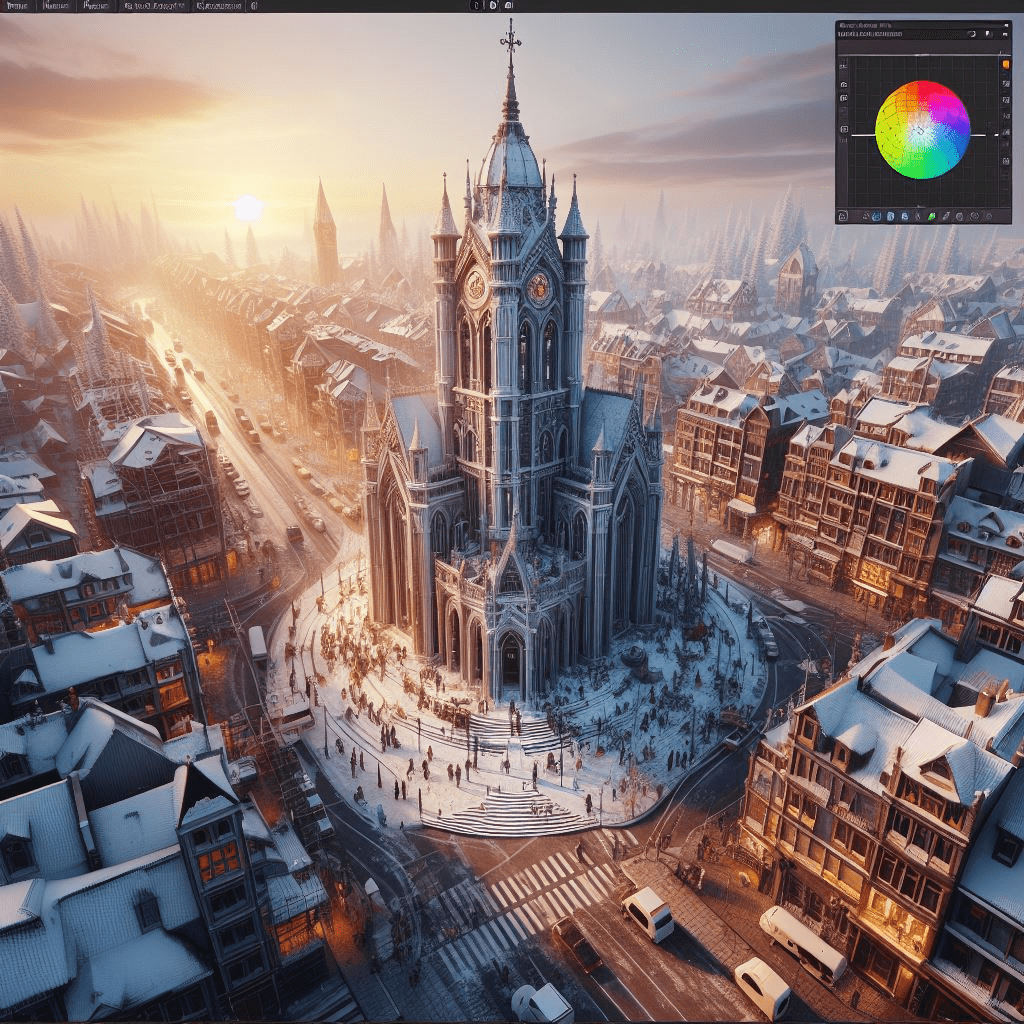
Understanding Fem Mesh
Before delving into the intricacies of creating a Fem mesh in Unity, it’s essential to grasp the fundamentals. Fem mesh, as mentioned earlier, relies on the finite element method, a numerical technique for solving physical problems. In Unity, this translates to dividing a continuous structure into discrete elements, or vertices, and connecting them to form a mesh that accurately represents the object’s geometry.

Step-by-Step Guide to Creating a Fem Mesh in Unity
Step 1: Setting Up Unity Environment
Begin by launching Unity Hub and creating a new project or opening an existing one. Ensure that you have the necessary plugins or scripts installed for mesh generation and deformation simulations.

Step 2: Generating Vertices
Vertices are the building blocks of a mesh, representing points in 3D space. Determine the desired number and arrangement of vertices based on the object’s complexity. You can manually place vertices using Unity’s tools or generate them procedurally through scripts.

Step 3: Defining Triangles
Triangles form the surfaces of the mesh and consist of three vertices arranged in a specific order. Define triangles by connecting vertices in a clockwise or counterclockwise manner, ensuring consistency across the mesh’s topology.
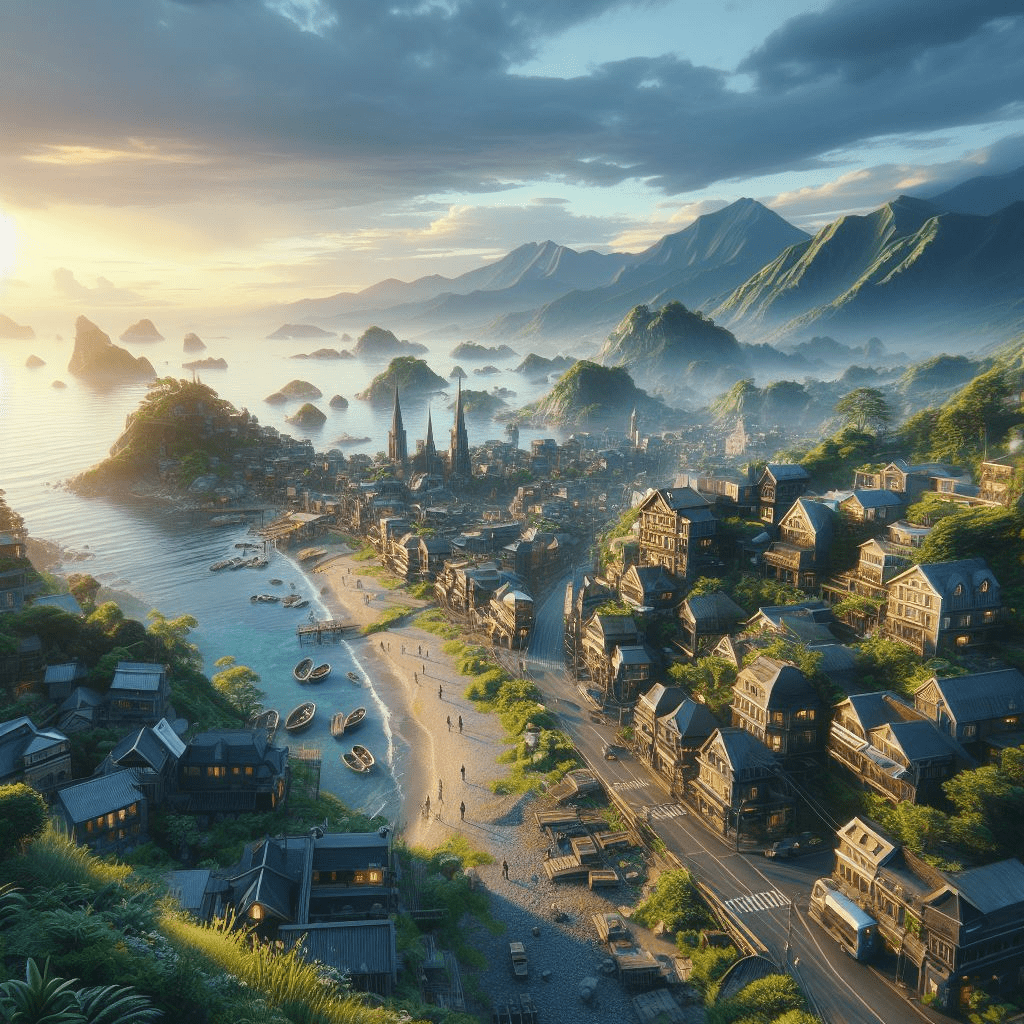
Step 4: Establishing Connections
To enable realistic deformations, establish connections between adjacent vertices or triangles. These connections simulate the structural integrity of the object and facilitate dynamic interactions within the game environment.

Step 5: Implementing Physics Simulations
Integrate Unity’s physics engine to govern the behavior of the Fem mesh during runtime. Apply forces, collisions, and constraints to simulate realistic interactions and responses to external stimulation.
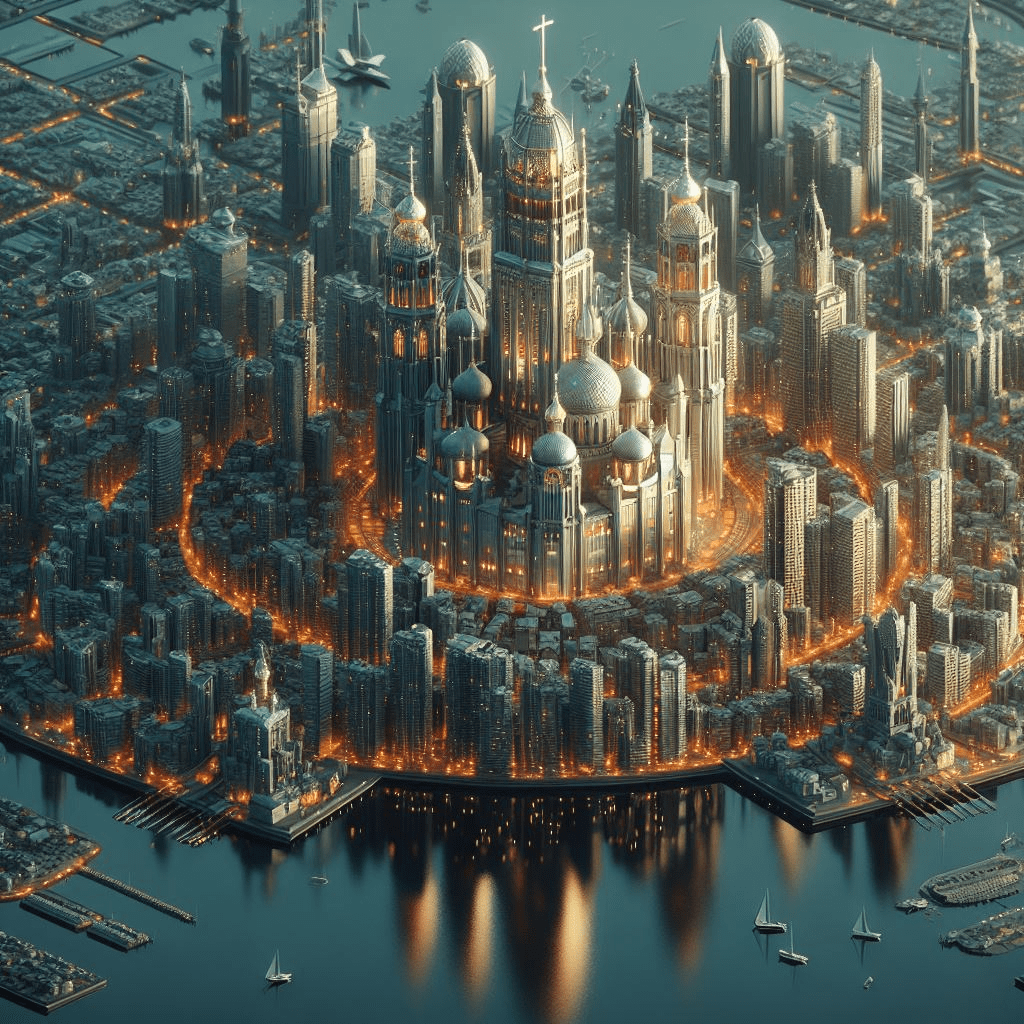
Testing and Optimization
Step 6: Thorough Testing
Once the Fem mesh is created and physics simulations are implemented, thoroughly test its behavior under various conditions. Experiment with different parameters to fine-tune responsiveness and stability.
Step 7: Optimization Techniques
Optimize the Fem mesh implementation for efficient performance, especially in resource-intensive scenarios or on lower-end devices. Consider techniques such as mesh simplification, level of detail (LOD) management, and physics optimizations to enhance gameplay experience.

Conclusion
Creating a Fem mesh in Unity opens up a world of possibilities for game developers seeking to craft immersive experiences. By understanding the principles of mesh generation, defining connections, and implementing physics simulations, developers can create dynamic and engaging worlds that captivate players.
Frequently Asked Questions (FAQs)
Q1: Can Fem meshes be used for realistic deformations in Unity?
A: Yes, Fem meshes are ideal for simulating realistic deformations in Unity. By dividing objects into smaller elements and establishing connections between them, developers can create meshes that respond dynamically to external forces, resulting in lifelike deformations.
Q2: Are there any limitations to creating Fem meshes in Unity?
A: While Unity offers robust tools for mesh generation and physics simulations, creating complex Fem meshes may require advanced scripting or additional plugins. Developers should be mindful of performance considerations, especially when dealing with large-scale simulations or intricate structures.
Q3: Can Fem meshes be combined with other Unity features, such as animations or particle effects?
A: Absolutely! Fem meshes can be seamlessly integrated with other Unity features, allowing developers to create rich, immersive experiences. Whether it’s combining deformable objects with character animations or adding particle effects to enhance visual fidelity, the possibilities are virtually limitless.
Q4: How can I optimize the performance of my Fem mesh simulation in Unity?
A: Optimization is key to ensuring smooth performance in Fem mesh simulations. Consider techniques such as mesh simplification, level of detail (LOD) management, and physics optimizations to maintain a consistent frame rate and enhance overall gameplay experience.
Q5: Are there any resources or tutorials available for learning more about Fem mesh creation in Unity?
A: Yes, there are numerous resources and tutorials available online to help developers master Fem mesh creation in Unity. From official Unity documentation to community forums and video tutorials, aspiring developers can find a wealth of information to hone their skills and unleash their creativity.
Q6: Can Fem meshes be exported to other platforms or game engines?
A: Unity provides options for exporting meshes to various formats, making it possible to transfer Fem meshes to other platforms or game engines. However, developers should ensure compatibility and consider any necessary adjustments or optimizations when exporting meshes to different environments.