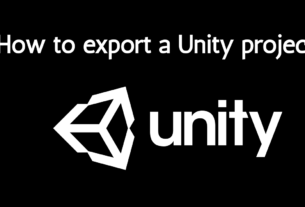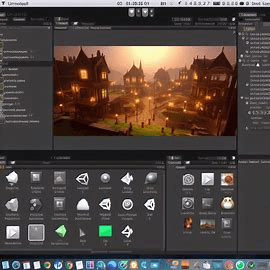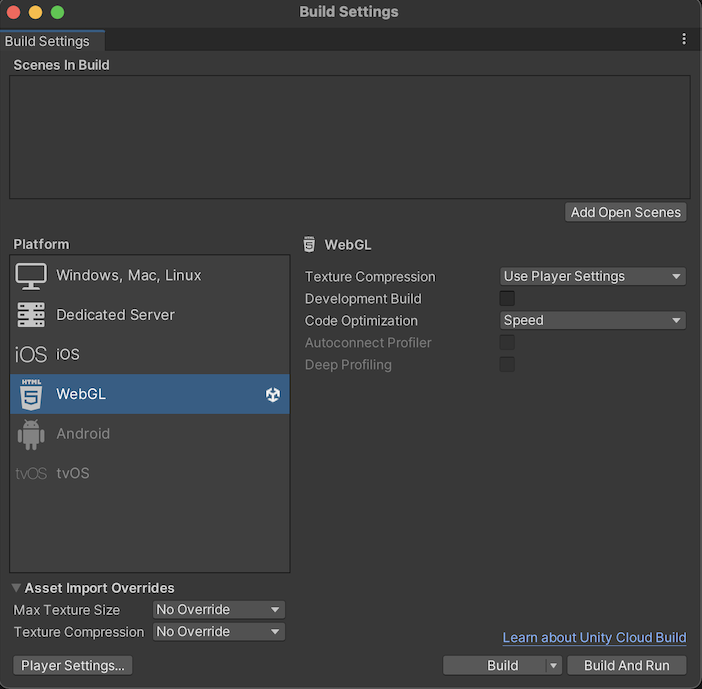
Introduction
Have you ever found yourself stuck trying to build and run WebGL in Unity? You’re not alone! WebGL, or Web Graphics Library, is a powerful tool for rendering interactive 3D graphics within any compatible web browser without the need for plugins. Unity, on the other hand, is one of the most popular game development engines. When you combine the two, you get the ability to create and run stunning 3D content directly in a browser. However, many developers encounter hurdles during this process. This guide will help you navigate these challenges and get your WebGL projects up and running in Unity.
What is WebGL?
WebGL stands for Web Graphics Library. It’s a JavaScript API used for rendering high-performance interactive 3D and 2D graphics within any compatible web browser. Unlike other graphics APIs, WebGL doesn’t require any plugins, making it a seamless solution for web development. It’s an essential tool for creating visually rich web applications, games, and simulations.
Introduction to Unity
Unity is a versatile and robust game engine that has revolutionized the game development industry. Since its launch in 2005, Unity has been the go-to platform for developers looking to create games, simulations, and interactive experiences. Its user-friendly interface, combined with a powerful suite of tools, makes it ideal for both beginners and seasoned professionals.
Why Use WebGL with Unity?
Using WebGL with Unity opens up a world of possibilities. Imagine being able to share your interactive 3D projects with anyone, anywhere, simply through a web browser. The benefits are numerous:
- Accessibility: No need for users to download or install additional software.
- Cross-platform compatibility: Works on various devices and operating systems.
- Seamless updates: Easily update your application without needing users to re-download the entire program.
These advantages make WebGL a compelling choice for deploying Unity projects online.
Common Issues When Building WebGL in Unity
Building WebGL in Unity isn’t always smooth sailing. Here are some common issues developers face:
- Compatibility issues: Not all browsers fully support WebGL.
- Performance bottlenecks: Large projects may suffer from slow performance.
- Debugging difficulties: Errors can be tricky to diagnose and fix.
Understanding these problems is the first step towards finding solutions.
System Requirements for WebGL in Unity
Before diving into WebGL development with Unity, ensure your system meets the following requirements:
- Hardware: A modern, capable computer with adequate GPU performance.
- Software: Unity version 2019.1 or higher is recommended.
- Web Browser: Latest versions of Chrome, Firefox, or Safari for best compatibility.
Meeting these requirements will help ensure a smoother development experience.
Setting Up Unity for WebGL Development
Setting up Unity for WebGL development involves a few key steps:
- Download and install Unity: Ensure you have the latest version.
- Open Unity Hub: Create a new project and select the 3D template.
- Configure build settings: Go to File > Build Settings, and select WebGL as the target platform.
Following these steps will prepare your environment for WebGL development.
Building a Simple WebGL Project in Unity
Let’s start with a simple project. Here’s how:
- Create a new scene: Go to File > New Scene.
- Add basic objects: Use the GameObject menu to add a few 3D objects.
- Set up the camera: Adjust the Main Camera to capture your scene.
With these basics in place, you’re ready to move on to exporting your project.
Exporting Unity Project to WebGL
Exporting your project is straightforward:
- Go to Build Settings: File > Build Settings.
- Select WebGL: Ensure WebGL is selected as the target platform.
- Configure Player Settings: Adjust settings under the Player Settings button.
- Click Build: Choose a location to save the build files.
This process generates the necessary files to run your project in a web browser.
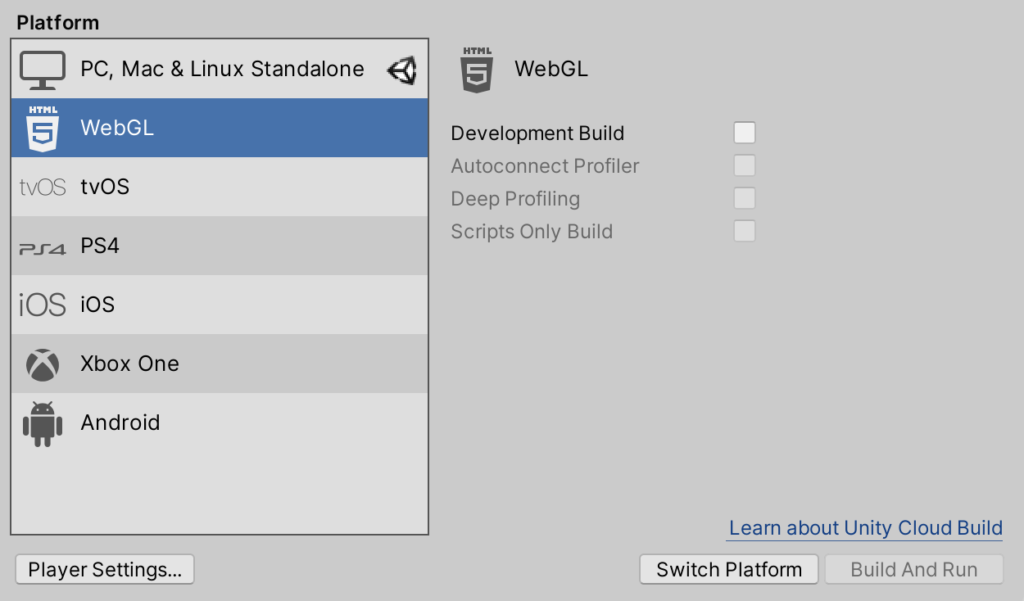
Debugging WebGL Builds in Unity
Debugging can be challenging, but here are some tips:
- Check console logs: Browser developer tools can provide valuable error messages.
- Use Unity’s development build option: This includes more detailed error messages.
- Test on different browsers: Ensure compatibility across multiple platforms.
These strategies can help you pinpoint and resolve issues quickly.
Optimizing WebGL Performance in Unity
Performance is crucial for a smooth user experience. Consider these optimization techniques:
- Reduce draw calls: Combine meshes and use fewer materials.
- Optimize textures: Compress and reduce texture sizes.
- Use Level of Detail (LOD): Adjust the level of detail based on the camera distance.
Implementing these techniques will enhance your project’s performance.
Advanced WebGL Features in Unity
For more advanced projects, explore these features:
- Shaders: Use custom shaders to create stunning visual effects.
- Interactivity: Implement user interactions using Unity’s Input system.
- Post-processing: Apply post-processing effects for improved visuals.
These features can take your WebGL projects to the next level.
Deploying WebGL Applications
When it’s time to deploy, consider these options:
- Hosting on a personal server: Provides full control but requires more setup.
- Using cloud services: Services like AWS or Azure offer easy deployment options.
- Unity Play: A quick and easy way to share your project directly from Unity.
Each option has its pros and cons, so choose the one that best fits your needs.
Troubleshooting WebGL in Unity
Here are some troubleshooting tips:
- Black screen on load: Check for missing files or compatibility issues.
- Performance issues: Profile your project to identify bottlenecks.
- Audio problems: Ensure audio files are in a supported format.
Don’t forget to utilize the Unity community and forums for additional support.
Conclusion
Building and running WebGL projects in Unity can be challenging, but with the right knowledge and tools, you can overcome these obstacles. From setting up your environment to optimizing performance, every step is crucial for a successful project. Keep experimenting, learning, and soon you’ll be creating impressive WebGL applications with ease.
FAQs
What is WebGL?
WebGL is a JavaScript API for rendering 3D and 2D graphics within web browsers without the need for plugins.
Can I run Unity WebGL on mobile devices?
While WebGL can run on some mobile browsers, performance and compatibility can vary widely. It’s generally more reliable on desktop browsers.
How do I improve WebGL performance in Unity?
Optimize draw calls, compress textures, and use Level of Detail (LOD) techniques to enhance performance.
What are the best hosting options for WebGL apps?
Cloud services like AWS, Azure, or Unity Play offer convenient and reliable hosting options for WebGL apps.
How do I debug WebGL issues in Unity?
Use browser developer tools, enable Unity’s development build option, and test across multiple browsers to identify and fix issues.