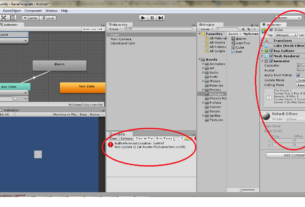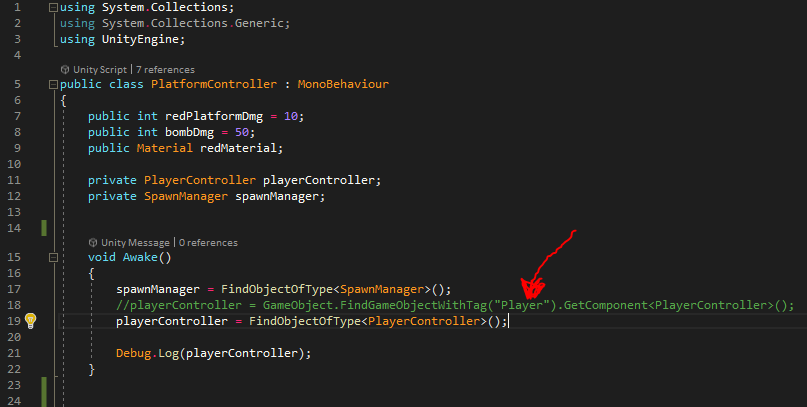
Finding GameObjects by Tag in Unity
Ever wondered how to efficiently locate specific objects in your Unity game scene without manually searching through them one by one? The answer lies in tags. Tags are like labels that you can assign to GameObjects to categorize them and make them easier to identify and interact with. Learn How to find Gameobject with tag in Unity. If you don’t no what is a unity tag click here. Learn How to find Gameobject with tag in Unity.
Why to find Gamobject with tags in Unity?
- Organization: Tags help keep your game’s hierarchy organized and manageable, especially in large-scale projects.
- Efficiency: Instead of iterating through every GameObject in the scene, you can directly target those with specific tags.
- Flexibility: Tags can be dynamically changed during runtime, allowing for flexible game mechanics and interactions.
How to Assign tag to find Gameobject in Unity
1. Select a GameObject: Click on the GameObject in the Hierarchy or Scene view that you want to tag.2. Open the Inspector: Look for the “Tags” component in the Inspector panel.3. Choose a Tag: If the desired tag already exists, select it from the dropdown menu. If not, you can create a new tag and learn How to find Gameobject with tag in Unity.
Finding GameObjects by Tag
1. Using GameObject.FindGameObjectsWithTag():
- This method returns an array of all GameObjects in the scene that have the specified tag.
- Example:
C#
GameObject[] taggedObjects = GameObject.FindGameObjectsWithTag("Enemy");2. Using GetComponentInParent():
- In addition to the original example, if you know that the GameObject you’re looking for is a parent or child of another GameObject, you can use
GetComponentInParent()to find it. - Example:
C#
GameObject enemy = gameObject.GetComponentInParent<Enemy>().gameObject;3. Using FindObjectOfType():
- If you know the component attached to the GameObject you’re looking for, you can use
FindObjectOfType()to find it. - Example:
C#
Enemy enemy = FindObjectOfType<Enemy>();How to find Gameobject with tag in Unity: Tips and Best Practices
- Create meaningful tag names: Use clear and descriptive names to avoid confusion.
- Avoid overusing tags: Too many tags can make your project harder to manage.
- Consider using layers: Layers can also be used to categorize GameObjects, providing additional filtering options.
By mastering the art of tags, you’ll streamline your game development process and create more efficient and organized Unity projects.