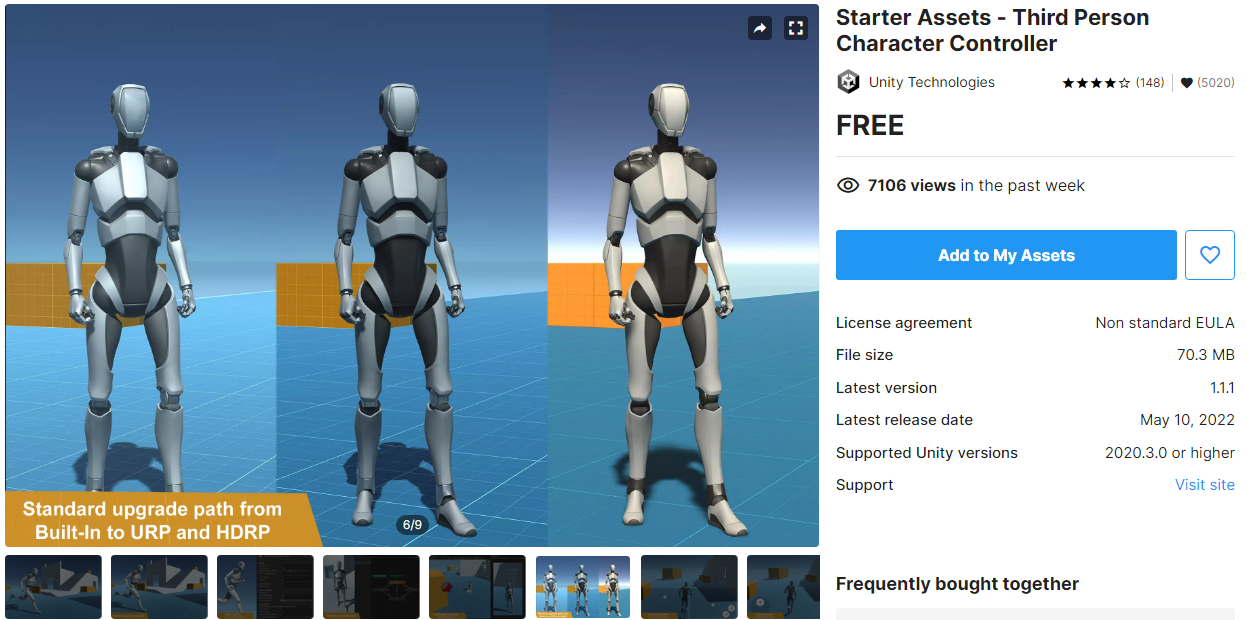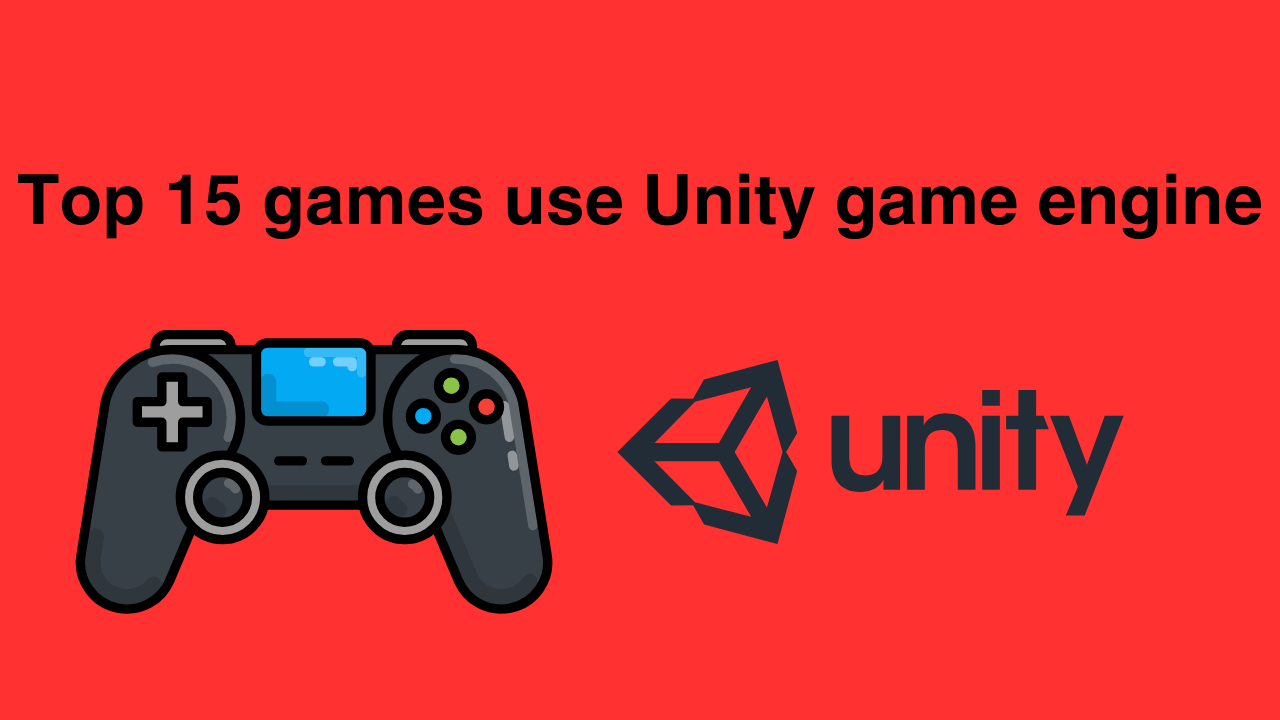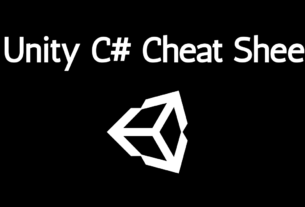How to Create Your Own Assets for Unity
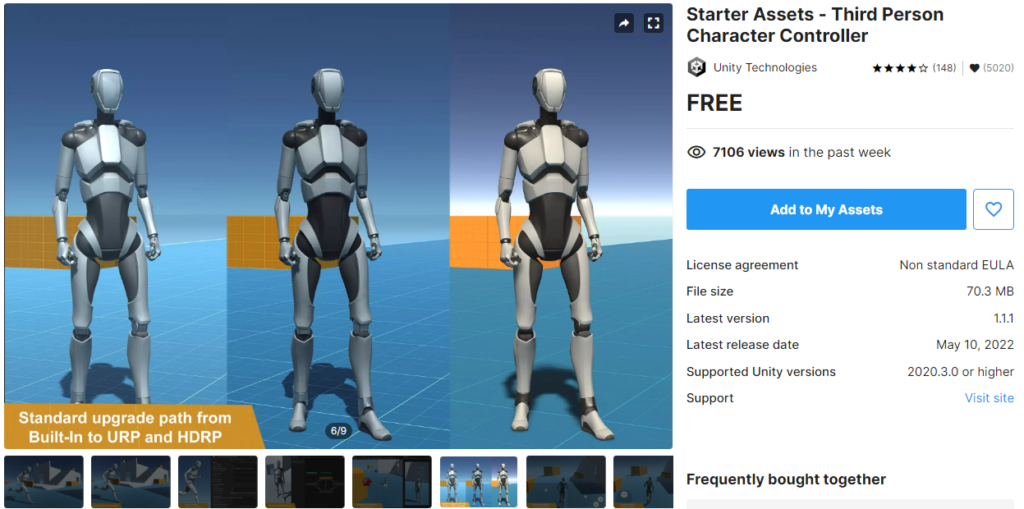
Introduction
Creating your own assets for Unity can be a game-changer, quite literally. Whether you’re an indie developer or a hobbyist, making custom assets can significantly enhance the uniqueness and quality of your game. But where do you start? This guide will walk you through the entire process, from setting up Unity to optimizing and publishing your assets.
What Are Unity Assets?
Unity assets are the building blocks of your game. They include everything from textures, models, and sounds to scripts and animations. Essentially, any item that contributes to the game’s environment and functionality can be considered an asset.
Importance of Creating Your Own Assets
While you can find a plethora of free and paid assets online, creating your own allows for complete creative control. Custom assets can give your game a unique look and feel, setting it apart from others. Plus, you won’t have to worry about licensing issues or limitations that come with pre-made assets.
Getting Started with Unity
Setting Up Unity
First things first, you’ll need to download and install Unity. The Unity Hub is a great place to manage your Unity projects and installations. Choose the version that suits your needs and follow the installation instructions provided on the Unity website.
Basic Overview of Unity Interface
Once installed, familiarize yourself with the Unity interface. The main areas you’ll be working with include:
- Scene View: Where you build and arrange your game objects.
- Game View: A preview of how your game will look when played.
- Hierarchy: Lists all the game objects in the scene.
- Inspector: Shows properties of the selected game object.
- Project Window: Displays all your assets.
Types of Assets in Unity
2D Assets
2D assets include sprites, textures, and UI elements. These are essential for 2D games and certain aspects of 3D games.
3D Assets
3D assets consist of models, meshes, and materials. These are crucial for creating the 3D environments and characters in your game.
Audio Assets
Audio assets encompass sound effects, background music, and voiceovers. Good audio can significantly enhance the gaming experience.
Scriptable Objects
Scriptable objects are a way to store large amounts of data independently from script instances. They are ideal for creating data containers in your game.
How to create your own 2D Assets for unity

Designing Sprites
To create 2D sprites, you can use graphic design software like Adobe Photoshop, GIMP, or Illustrator. Start by sketching your design, then refine it to create a polished sprite.
Using Unity’s Sprite Editor
Unity has a built-in Sprite Editor that helps you slice your sprite sheets and adjust pivot points. This tool is incredibly useful for animating sprites.
Importing and Setting Up 2D Assets
Import your sprites into Unity by dragging them into the Project Window. From there, you can adjust the settings in the Inspector to fit your game’s needs, such as setting the pixels per unit and applying any necessary physics properties.
How to create your own 3D Assets for Unity

Basics of 3D Modeling
3D modeling can be complex, but with practice, it becomes manageable. Start with simple shapes and gradually work your way to more complex models. Understanding the basics of vertices, edges, and faces is essential.
Recommended 3D Modeling Software
Blender is a popular, free 3D modeling software that’s powerful and versatile. Other options include Autodesk Maya and 3ds Max, though these are paid software.
Importing 3D Models into Unity
Once your 3D model is ready, export it in a compatible format (like .fbx or .obj). Import the model into Unity, then apply materials and textures to bring it to life.
How to create your own Audio Assets for Unity

Basics of Audio Recording and Editing
Good audio starts with high-quality recording. Use a decent microphone and soundproof your recording area if possible. Software like Audacity or Adobe Audition can help you edit and polish your recordings.
Recommended Audio Software
For beginners, Audacity is a great free option. For more advanced users, Adobe Audition offers a range of professional features.
Importing and Setting Up Audio Assets
Import your audio files into Unity by dragging them into the Project Window. Use the Audio Source component to play the sounds in your game. You can also manipulate audio properties like volume, pitch, and spatial blend.
How to create your own Scriptable Objects assets in Unity
Understanding Scriptable Objects
Scriptable objects in Unity are data containers that allow you to store large amounts of data efficiently. They are particularly useful for game settings, inventory systems, and other data-driven features.
Creating Custom Scriptable Objects
To create a scriptable object, define a new class that inherits from ScriptableObject. Then, use the CreateAssetMenu attribute to create instances of your scriptable object directly from the Unity editor.
Using Scriptable Objects in Your Game
Scriptable objects can be used to manage data across your game. For example, you can create a scriptable object to store character stats and reference this data throughout your game.
Tips for Optimizing Your Assets
Reducing File Sizes
Keep your game running smoothly by reducing the size of your assets. Compress textures, use lower poly models, and optimize audio files without sacrificing quality.
Ensuring Compatibility
Make sure your assets are compatible with the platforms you intend to publish on. Unity provides guidelines for platform-specific optimizations.
Using Asset Bundles
Asset bundles allow you to load assets dynamically at runtime, reducing the initial load time of your game and allowing for smaller initial download sizes.
Testing and Debugging Your Assets
Running Tests in Unity
Regularly test your assets in the Unity editor to catch issues early. Use Unity’s Play Mode to see how assets behave in real-time and adjust as needed.
Common Issues and How to Fix Them
Common issues include incorrect import settings, missing textures, and performance hitches. Refer to Unity’s documentation and community forums for troubleshooting tips.
Publishing Your Assets
Packaging Assets for Unity Store
If you plan to share or sell your assets, package them properly for the Unity Asset Store. Include documentation and example scenes to help users understand how to use your assets.
Licensing and Legal Considerations
Understand the licensing terms and ensure you have the right to use any third-party content included in your assets. Clear licensing helps avoid legal issues down the line.
Learning Resources
Unity Documentation
Unity’s official documentation is a comprehensive resource for learning how to create and use assets effectively.
Online Tutorials and Courses
Platforms like Coursera, Udemy, and YouTube offer a wealth of tutorials covering various aspects of asset creation for Unity.
Community Forums and Groups
Join forums and social media groups dedicated to Unity development. These communities can provide support, feedback, and inspiration.
Conclusion
Creating your own assets for Unity can be a rewarding and creative endeavor. It allows you to bring your unique vision to life and gives your game a personal touch. With the right tools and a bit of practice, you’ll be able to create stunning 2D, 3D, and audio assets that will make your game stand out. So, dive in and start creating—your game development journey awaits!
FAQs
What are the benefits of creating your own assets for Unity?
Creating your own assets gives you complete creative control and ensures your game has a unique look and feel. It also helps avoid licensing issues associated with using third-party assets.
How can I ensure my assets are optimized for performance?
Optimize your assets by reducing file sizes, using lower poly models, compressing textures, and ensuring compatibility with target platforms. Asset bundles can also help manage asset loading efficiently.
Are there free tools available for creating Unity assets?
Yes, there are several free tools available, including Blender for 3D modeling, GIMP for 2D graphics, and Audacity for audio editing. Unity itself provides many built-in tools for asset creation.
What should I consider when licensing my Unity assets?
Ensure you have the right to use any third-party content and understand the licensing terms. Clear documentation and legal disclaimers can help avoid potential legal issues.
How can I get feedback on my Unity assets?
Share your assets with the Unity community through forums, social media groups, or by publishing them on the Unity Asset Store. Feedback from other developers can help you improve and refine your assets.